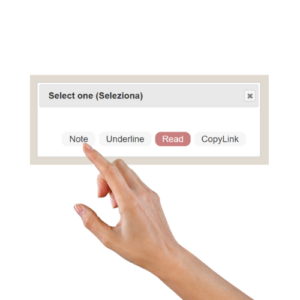How to use Wrebook
The wReader
The wrebook reader allows you to read published ebooks like a classic reader. But with some fantastic extra functionality than the others. You don’t need App to download and keep up-to-date or expensive devices to keep charged or to have to carry with you… All you need is your Pc, Tablet or Smartphone, the one You use all the time!
Log on to wrebook.com select the wReader on the menu, click on your book cover, and read wherever you want when you want your book!
The Library
You will find the books you purchased with their covers when you access your wReader. Select your book and start reading.
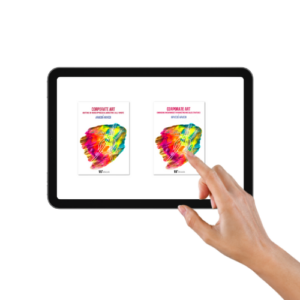
First Access
Now you are reading, you can choose many useful features.
First you can “flip through” the pages of your book by clicking the arrows located on either side of the text.
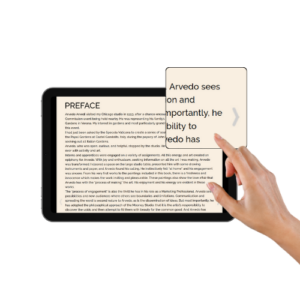
The Menu
Clicking on the page will activate the menu with the ability to: return to the library, open the book index, the notes index, use the search, choose the background or font, or bookmark it!
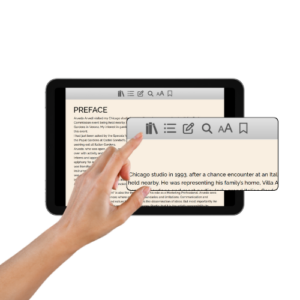
The Index or Index
By selecting the icon access the table of contents, select the chapter you are interested in reading, and the wReader will take you where you you want to exit the index, click the X at the top.
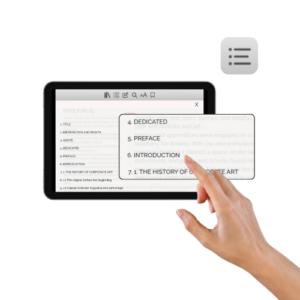
The Index of Notes
By selecting the icon access the index of private notes, your underlines (underline) and the public notes, the treasure of your wrebook. To exit use X.
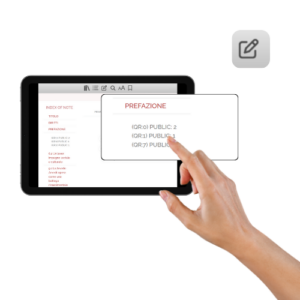
Activate notes
Use to activate notes the menu of choice of styles of the wReader GUI. Turns the “show notes” switch to green.
Selecting the highlighted note will take you to the content.

Write your own note
Use the pop-up that appears will allow you to choose whether to put a note, underline the text, read the underlined text with its device synthesizer, or copy the link (the location in the text) of the underlined words.